Web Bulk Send Functionality
1. Adding a New Sending Task
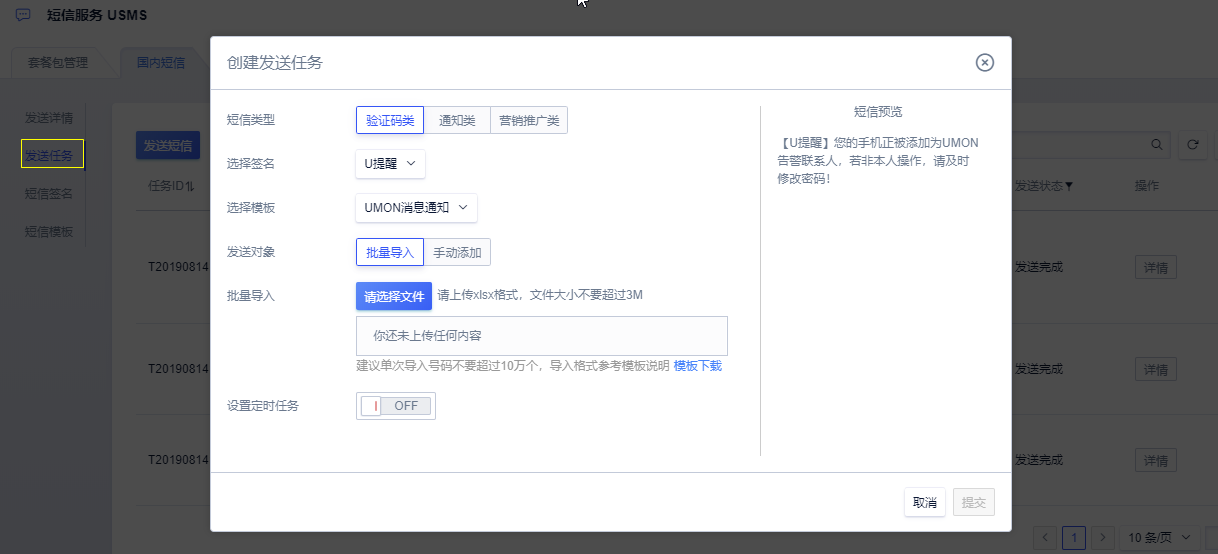
In the domestic SMS menu page of USMS, select the “Send Task” submenu, and click the “Send SMS” button. The field descriptions are as follows:
- SMS Type: Choose the appropriate SMS type based on the purpose of the SMS;
- Select Signature: You can only select an SMS signature that has passed verification;
- Select Template: You can only select an approved SMS template and only the templates for the currently selected SMS purpose will be displayed;
- SMS Preview: The SMS content to be sent will be displayed on the right side of the pop-up page;
- Recipients: Currently supports two methods: batch import and manual addition. The “manual addition” only supports non-parameterized SMS templates. If the SMS template contains parameters, sending must be completed via “batch import” (Note: Please limit a single import of numbers to within 100,000, and the file size must be less than 3M). The template for “batch import” files can be directly downloaded from the page;
- Set Scheduled Task: If you wish to send at a specific future time, you can choose the time yourself and set a scheduled task. If the selected time is within 5 minutes from the current time, there might be a deviation of up to 60 seconds in the actual sending time;
2. Scheduled Tasks
2.1) Sending Task Query
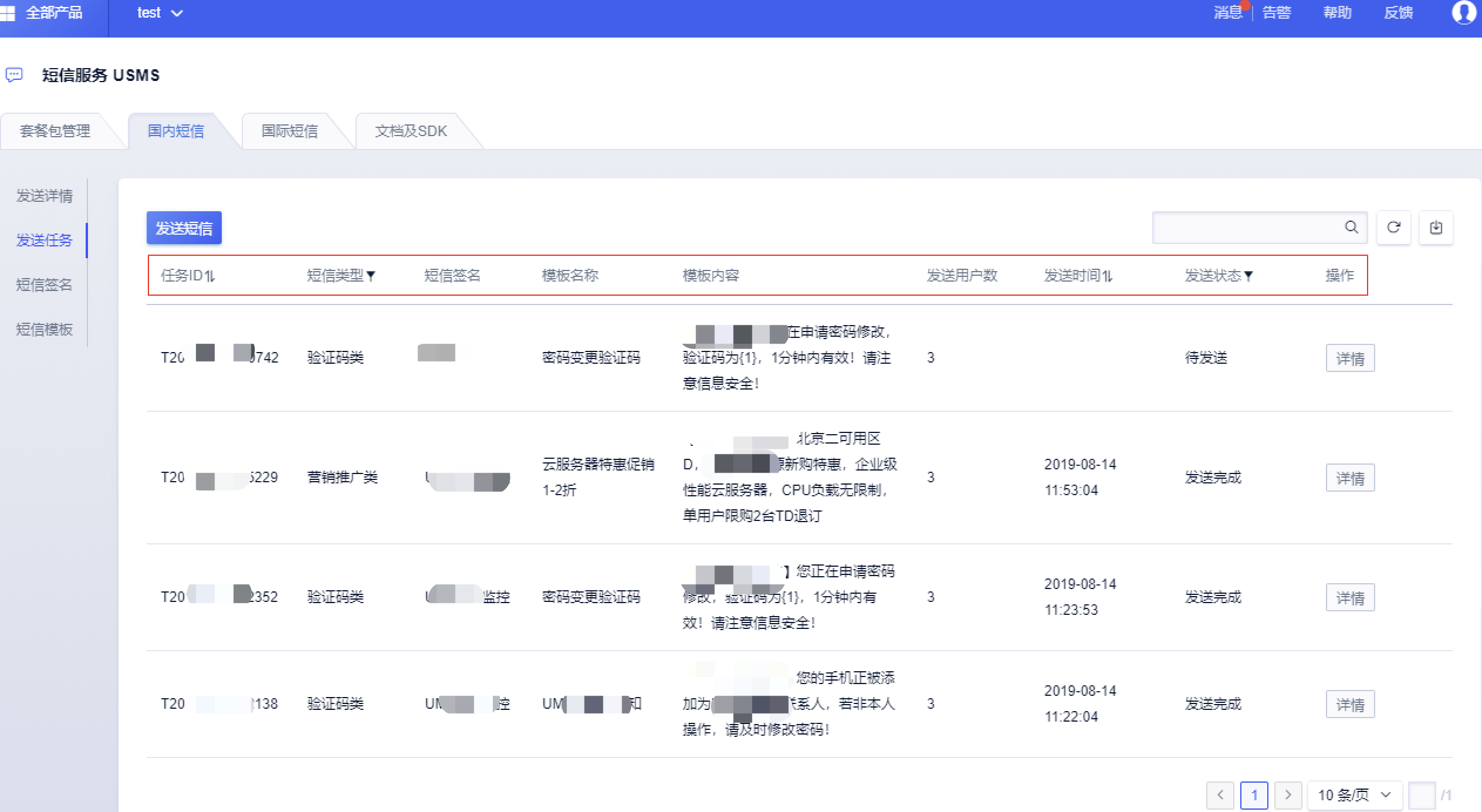
In the Sending Task Tab page of the USMS, you can query the SMS sending tasks submitted recently:
- Task ID: A unique identifier automatically assigned by the system when the SMS sending task is submitted;
- SMS Type: The purpose of the current SMS sending task;
- SMS Signature: The SMS signature used in the current SMS sending task;
- Template Name: The name of the template used in the current SMS sending task (for managing templates under the account, will not be displayed in sent SMS content);
- SMS Template: The SMS template used by the current SMS sending task;
- Number of Recipients: Shows the total number of phone numbers submitted with the current SMS task, including those numbers that were not successfully sent;
- Sending Time: Displays the submission time of the current SMS task. You can click on the details to see the actual sending time of the SMS daily;
- Sending Status: The status of the current sending task. Once the task is submitted, the status will change to “Completed”, though some SMS might have actually not been successfully sent. Specific sending details need to be checked by clicking on the details;
2.2) SMS Sending Details Query
In the Sending Task Tab page of the USMS, click “Details” of a sending task to query the detailed sending information, which includes:
- Phone Number: The phone number of the SMS recipient;
- Sending Content: The actual SMS content sent;
- Character Count | Split Count: Based on the character length of the SMS content, the system counts the characters and SMS segments. The maximum character count for a single SMS is 70. If it exceeds 70 characters, it will be billed as “one message per 67 characters”; The maximum character count for a one-time send is 500; Letters, Chinese characters, and punctuation marks in Chinese and English are all counted as one character;
- Sending Time: The actual sending time of the SMS;
- Status Reporting Time: The actual reporting time of the receipt from the carrier (by default, it aligns with the sending time, but there might be a delay), the receipt time can have a time difference and will be reported later. Users can also actively pull by using the receipt API;
- Sending Status: The sending status reported by the carrier. If the sending failed, the “Remarks” column will indicate the reason for the failure;
- Remarks: Commentary information from the carrier’s receipt. If not successfully sent, corresponding status codes, status descriptions, and other information will be returned;