Registration Process
Master Account Registration
- Go to the DezaiCloud homepage. Click on “Login/Sign up” and then click on “Create a new account”.
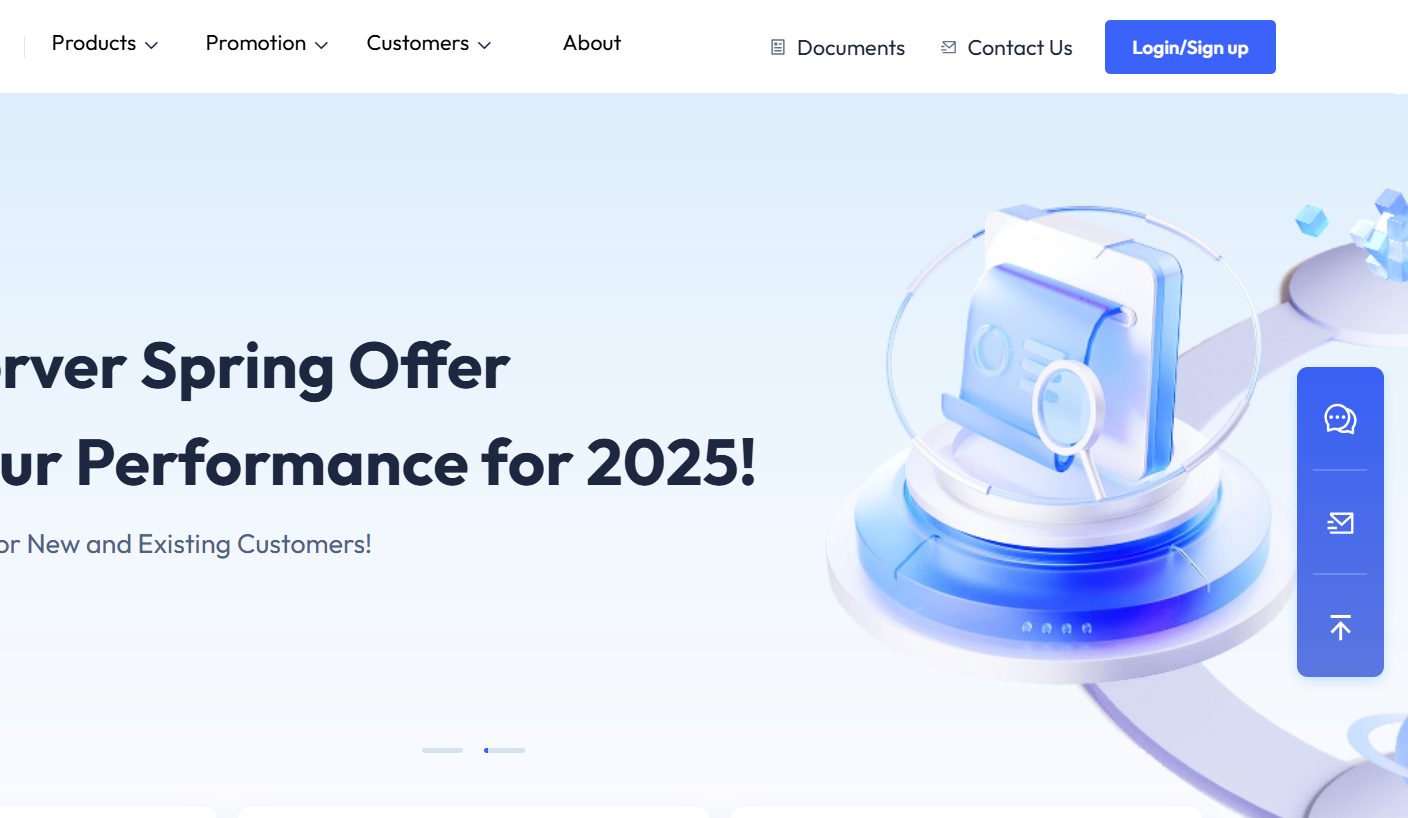
-
Fill in the account information, where the mobile phone verification code can be received by text message.
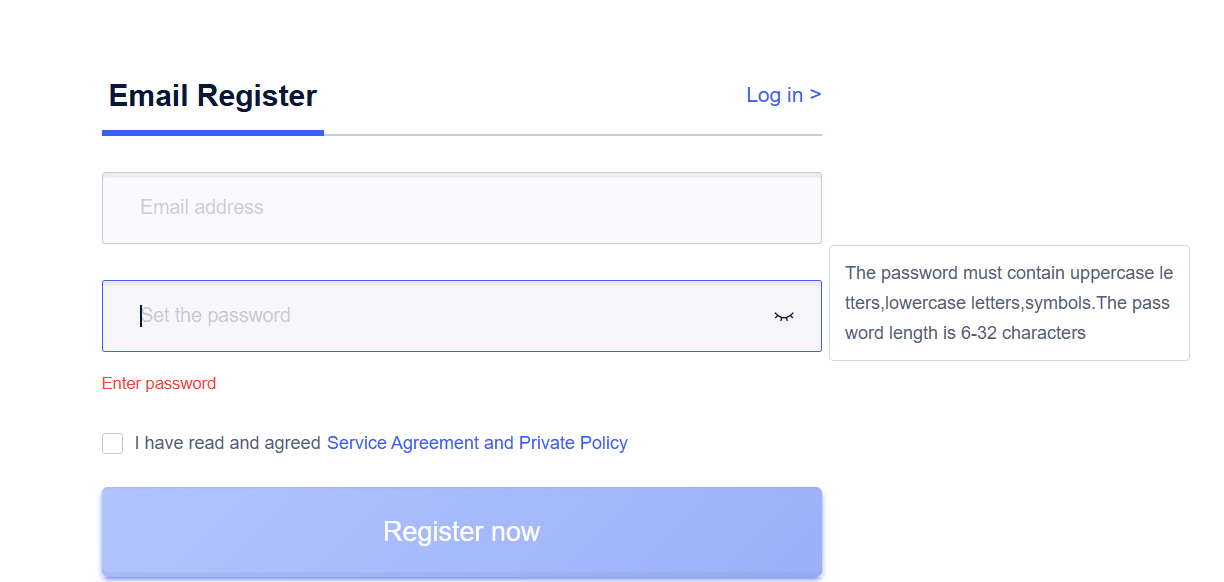
-
After successful registration, DezaiCloud will send an email to the registered mailbox. This mailbox account will be used as the login account for DezaiCloud.
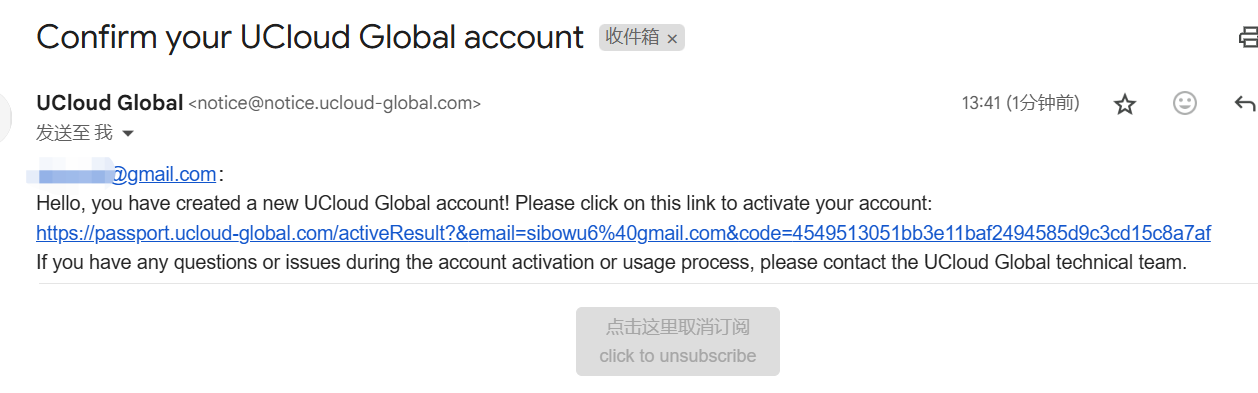
- Retrieve the email and activate it successfully. Use the username and password registered to log into the DezaiCloud console.
Invite Sub-accounts.
- Login to the console as the main account, click Access Control in the upper right corner
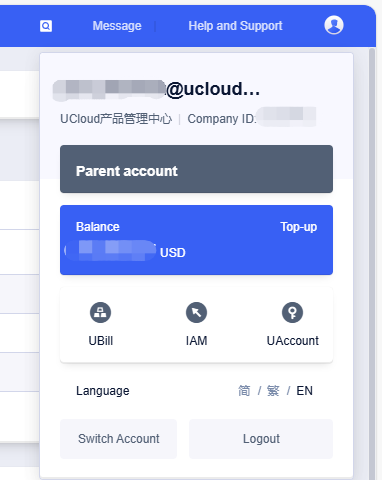
2. Click “User Management”, and click “Invite Sub Account”
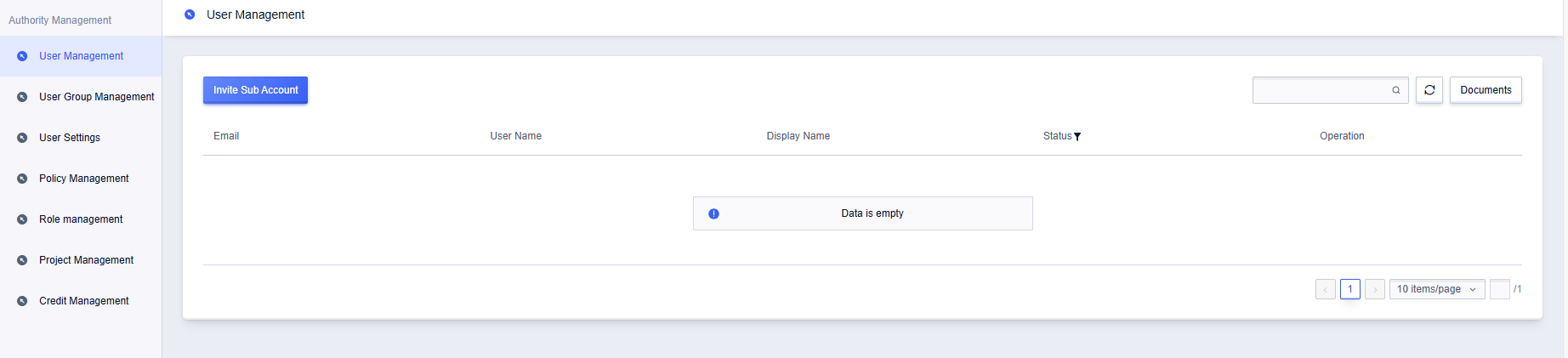
3. Fill in the information of the sub-account
- Select the access method of the sub-account
- Fill in the e-mail address, user name and display name of the sub-account (optional)
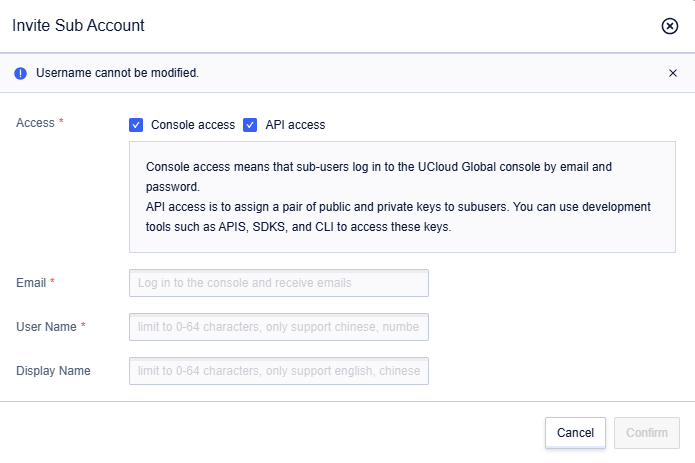
- Successful invitation is shown. Please notify the sub-account to check the email and click the link in the email for activation.
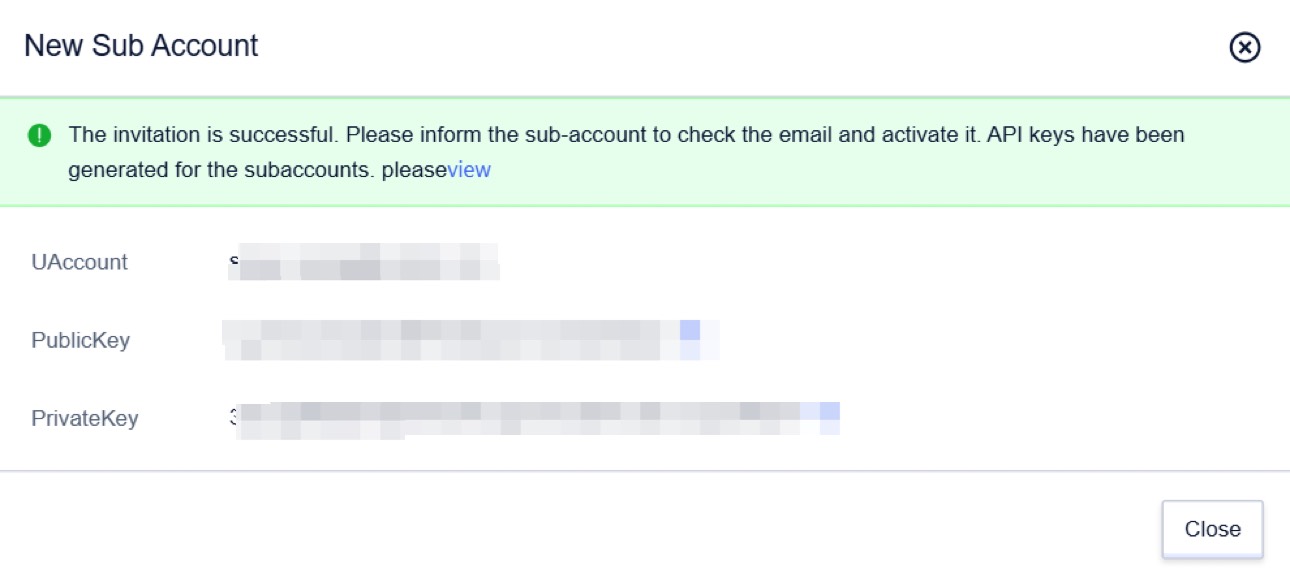
4. Sub-account users click the link in the email to activate
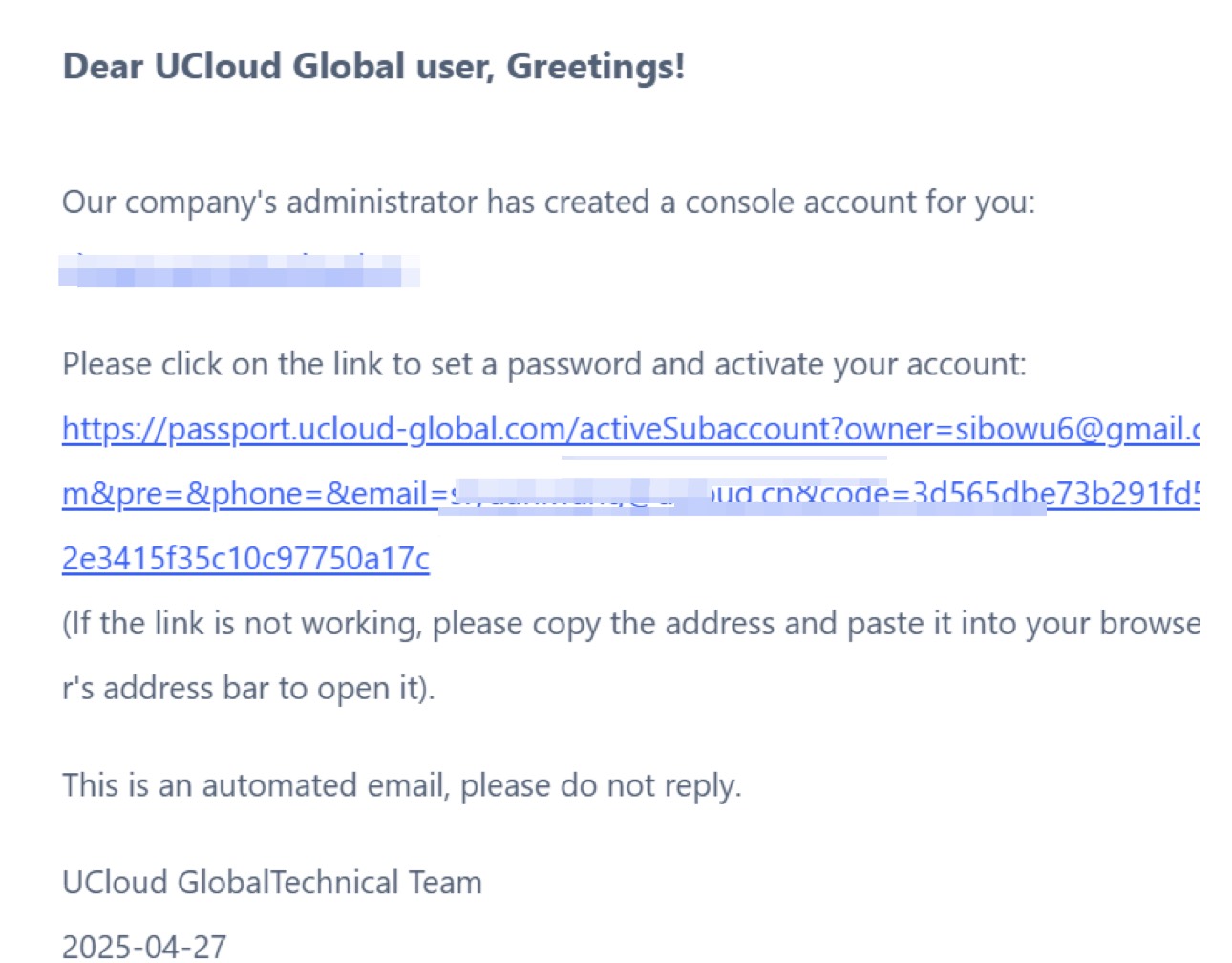
5. Activate the sub-account
Input the sub-account cell phone number and verification code
Set a password for the sub-account. The password must contain at least two of the following: uppercase letters, lowercase letters, numbers, and symbols, with a length of 6-20 characters. image
- Invitation to the sub-account is completed.