Configuration Instructions
It is recommended to turn off the nscd and systemd-resolved processes in the background to avoid UDNS resolution failures.
When using the UDNS product, you need to change the default DNS of the UHost host to the following configuration.
100.90.90.90
100.90.90.100The configuration of North China 1 is used as an example below to introduce how to modify DNS under different operating systems.
CentOS (including CentOS6/7/8)
- Modify /etc/resolv.conf:
sudo vim /etc/resolv.confChange it to the following content:
nameserver 100.90.90.90
nameserver 100.90.90.100Save and exit, and it will take effect immediately.
- Make it permanant. View the configuration file of the current network card /etc/sysconfig/network-scripts/ifcfg-eth0
sudo vim /etc/sysconfig/network-scripts/ifcfg-eth0The content may be as follows:
BOOTPROTO=none
DEFROUTE=yes
DEVICE=eth0
DNS1=10.23.255.1
DNS2=10.23.255.2
DNS3=114.114.114.114
GATEWAY=172.16.0.33
HWADDR=52:54:00:ab:98:0b
IPADDR=172.16.0.45
MTU=1454
NETMASK=255.255.255.240
NM_CONTROLLED=no
ONBOOT=yes
STARTMODE=auto
TYPE=Ethernet
USERCTL=noModify the DNS-related configuration as follows:
DNS1=100.90.90.100
DNS2=100.90.90.90Save and exit.
Ubuntu (including 14.04/16.04/18.04)
1, Modify the current /etc/resolv.conf configuration file:
sudo vim /etc/resolv.confChange to:
nameserver 100.90.90.90
nameserver 100.90.90.100The DNS configuration can take effect immediately.
- Permanent. View the network card configuration file as follows:
Non-cloud init startup management
sudo vim /etc/network/interfacesIts content may be as follows:
auto lo
iface lo inet loopback
auto eth0
iface eth0 inet static
address 172.16.0.35
netmask 255.255.255.240
gateway 172.16.0.33
mtu 1454
dns-nameservers 10.23.255.1 10.23.255.2 114.114.114.114Modify the dns-nameservers line to:
dns-nameservers 100.90.90.90 100.90.90.100 114.114.114.114And save before exit.
Use cloud init for startup management
sudo vim /etc/network/interfaces.d/50-cloud-init.cfgIts content may be as follows:
auto lo
iface lo inet loopback
auto eth0
iface eth0 inet static
address 192.168.1.248/26
dns-nameservers 10.23.255.1 10.23.255.2 114.114.114.114
gateway 192.168.1.193
mtu 1454Modify the dns-nameservers line to:
dns-nameservers 100.90.90.90 100.90.90.100 114.114.114.114And save before exit.
Windows (including 2008/2012/2016)
- Right-click “start” and select “network connections”.
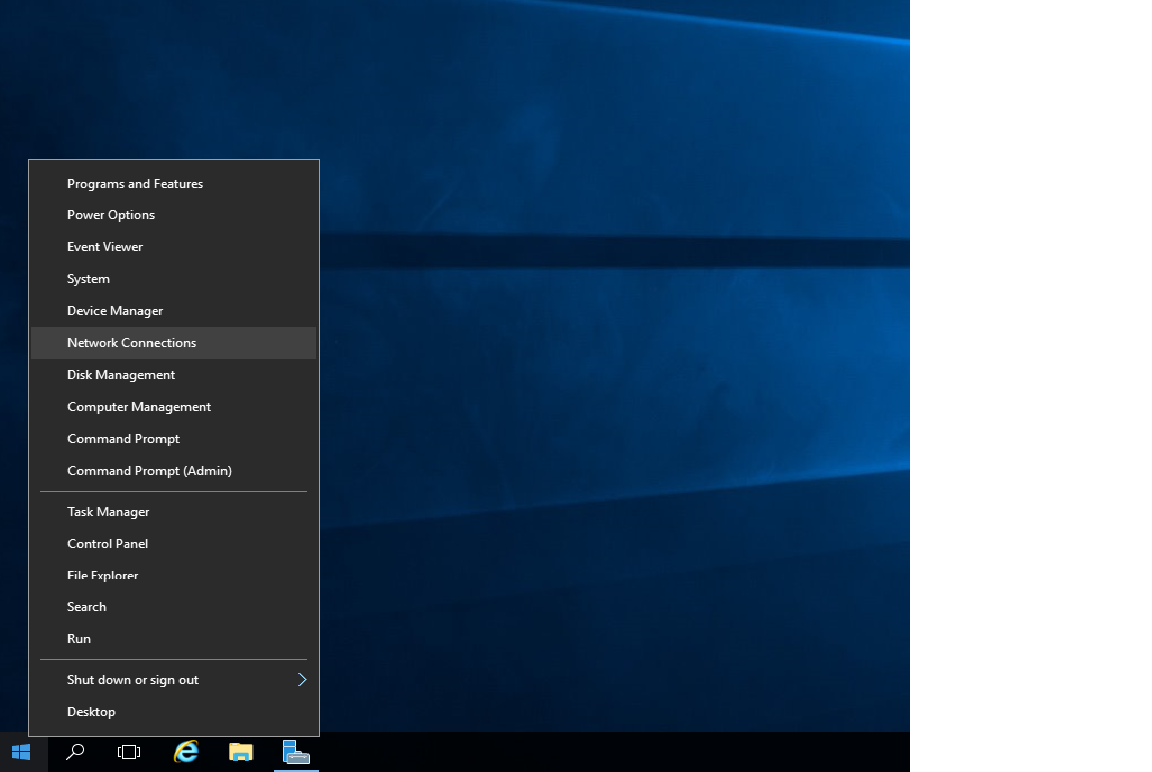
2. Right-click “Ethernet” and select “Properties”.
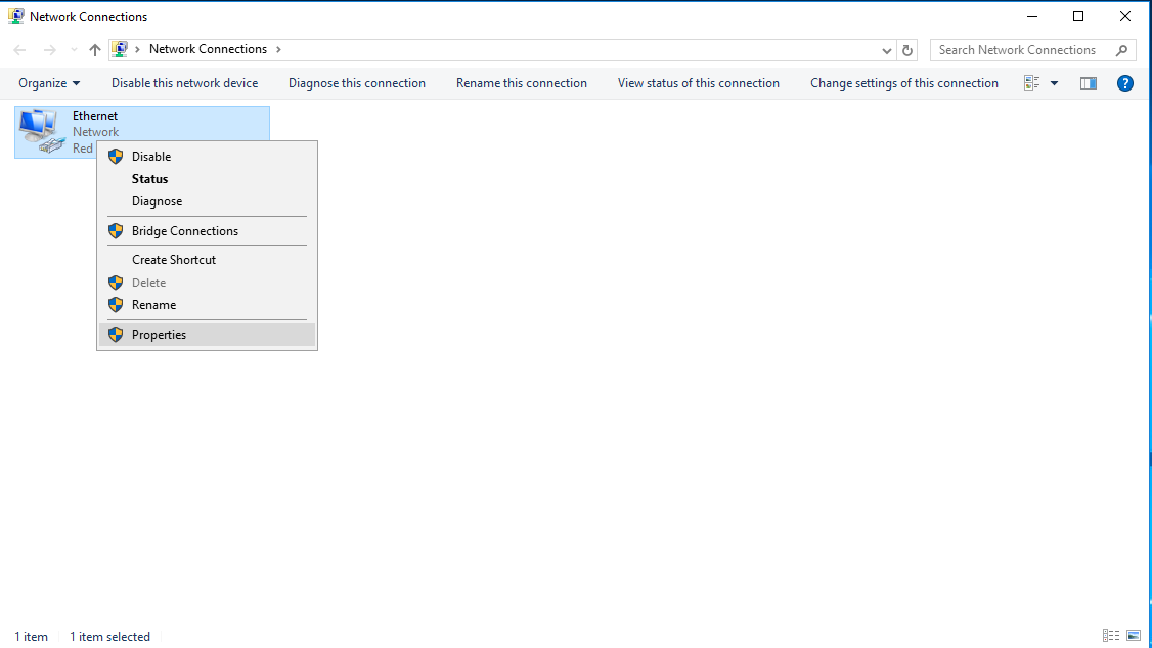
3. Select “Internet Protocol Version4(TCP/IPv4)”, and modify Preferred DNS server and Alternate DNS server:
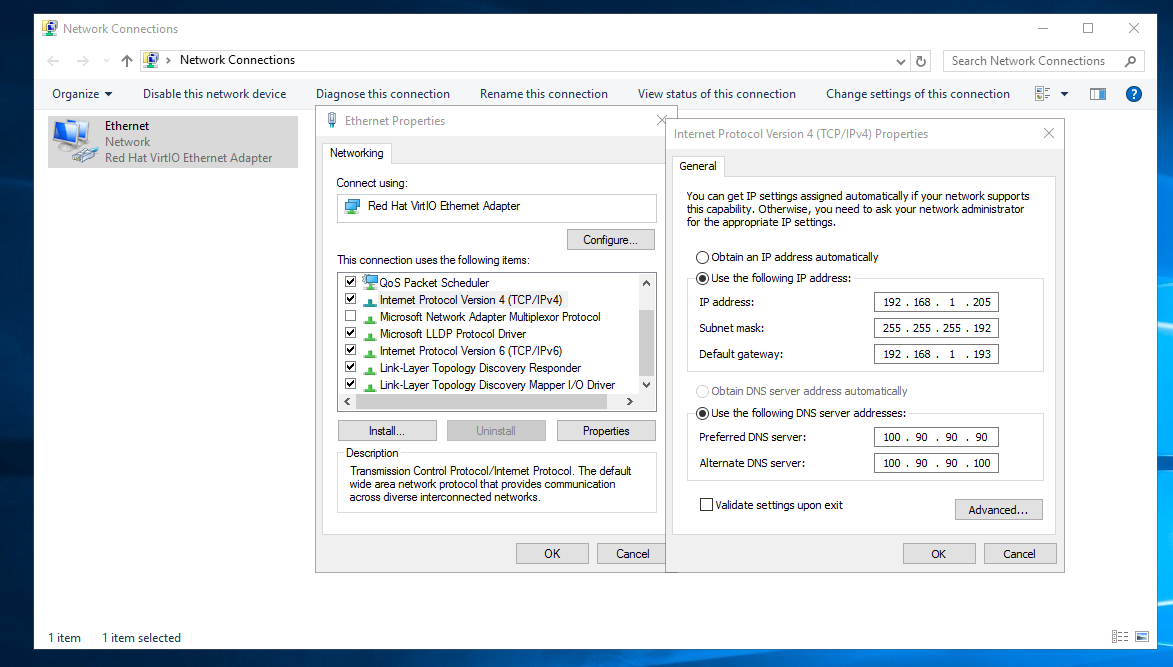
4. Click “OK” to make the modification successful.
Debian (including 8/9/10)
1, Modify the current /etc/resolv.conf configuration file:
sudo vi /etc/resolv.confChange to:
nameserver 100.90.90.90
nameserver 100.90.90.100The DNS configuration can take effect immediately.
- Permanent. View the network card configuration file as follows:
Non-cloud init startup management
sudo vi /etc/network/interfacesIts content may be as follows:
auto lo
iface lo inet loopback
auto eth0
iface eth0 inet static
address 172.16.0.35
netmask 255.255.255.240
gateway 172.16.0.33
mtu 1454
dns-nameservers 10.23.255.1 10.23.255.2 114.114.114.114Modify the dns-nameservers line to:
dns-nameservers 100.90.90.90 100.90.90.100 114.114.114.114And save before exit.
Use cloud init for startup management
sudo vi /etc/network/interfaces.d/50-cloud-initIts content may be as follows:
auto lo
iface lo inet loopback
auto eth0
iface eth0 inet static
address 192.168.1.248/26
dns-nameservers 10.23.255.1 10.23.255.2 114.114.114.114
gateway 192.168.1.193
mtu 1454Modify the dns-nameservers line to:
dns-nameservers 100.90.90.90 100.90.90.100 114.114.114.114And save before exit.
Redhat 6.X
- Modify /etc/resolv.conf :
sudo vim /etc/resolv.confChange it to the following content:
nameserver 100.90.90.90
nameserver 100.90.90.100Save before exit, and it will take effect immediately.
- Make it permanent. Check the configuration file of the current network card /etc/sysconfig/network-scripts/ifcfg-eth0
sudo vim /etc/sysconfig/network-scripts/ifcfg-eth0The content may be as follows:
BOOTPROTO=none
DEFROUTE=yes
DEVICE=eth0
DNS1=10.23.255.1
DNS2=10.23.255.2
DNS3=114.114.114.114
GATEWAY=172.16.0.33
HWADDR=52:54:00:ab:98:0b
IPADDR=172.16.0.45
MTU=1454
NETMASK=255.255.255.240
NM_CONTROLLED=no
ONBOOT=yes
STARTMODE=auto
TYPE=Ethernet
USERCTL=noModify the DNS-related configuration as follows:
DNS1=100.90.90.100
DNS2=100.90.90.90Save and exit.